Ranter
Join devRant
Do all the things like
++ or -- rants, post your own rants, comment on others' rants and build your customized dev avatar
Sign Up
Pipeless API
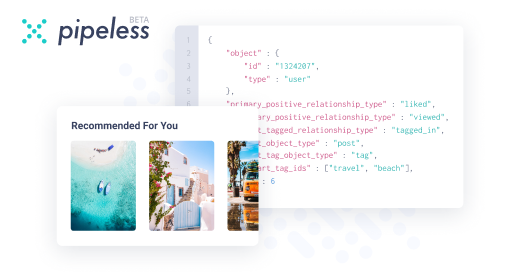
From the creators of devRant, Pipeless lets you power real-time personalized recommendations and activity feeds using a simple API
Learn More
Comments
-
 athlon170926y[1/2]
athlon170926y[1/2]
Some issues I found while converting my Java world (Anvil save format) to Bedrock (WorldDB):
- Items in player inventory don't convert - you have to put them in the chest
- Enchant levels on items (except for books) don't convert
- Some items from newest version (like crossbow) don't convert
- Items like item frame are often hanging in air instead on the wall
- Items inside of item frames dissapear
- Maps don't convert
- Redstone repeaters are facing wrong direction
- Some redstone machines (due to how redstone in Bedrock works) don't work properly and require modification
- All horses on the world revert to default white horse which is untamable
- Boats simply dissapear
- Villager trades dissapear
- Villagers loose their jobs
- Potions in inventory revert to water bottles
- Beacons reset
- Dupe machines don't work
- Nether portals are not connected to each other and require a new portals
- End just crashes on enter -
 athlon170926y[2/2]
athlon170926y[2/2]
- New parts of the world generated on Bedrock will have a visible cutoff due to the different world generator
- The world WILL NOT upload to Minecraft Realms -
 athlon170926y@Codex404
athlon170926y@Codex404
[1/2]
Well, I was bored and started to wonder "can you actually convert Minecraft Java world to Bedrock". So I started to Google and found two tools that let you do that. I settled in "mcctoolchest PE", because it was the only one that ran on my Windows 10 installation from second HDD.
I did the first test run and found out that my inventory was missing. So I started up my Minecraft Java again, packed all stuff from inventory and Ender Chest (because these too dissapear) to normal chest and did the conversion again. So I started up my Minecraft Windows 10 Edition and...
It worked! It really did, although there were issues I mentioned above (the biggest problem for me was the redstone, because I have a lot of it). Then I found out that I have to cut out the End chunks, because these wouldn't load.
The next step was to try to run it on my OnePlus 6. It was just the matter of copy and pasting save file and voilá! -
 athlon170926y[2/3]
athlon170926y[2/3]
Then the next step was to try and run it on my Xbox. The first idea that came to my mind was to get the free trial of Minecraft Realms. I got it, and then I tried to upload my load, and... Unknown exception.
I tried few times with no luck.
I gave up for few days, and after few days I started to wonder about the other thing - can you put custom skin on Minecraft Xbox One? So I Googled again, and yes! To do so, I had to make a custom .mcpack skin pack. Then there was a matter of putting that .mcpack to my MC XONE. Turns out, you can't execute .mcpack files from file explorer, but apparently there's a tool on the store that lets you open the normally hidden part of the hard drive in the explorer which is called "UFO Explorer". I downloaded it from the store, opened it, got into setting, clicked on "Browse in Explorer"... Bam! There it is! Now I went few folders up to AppData, opened Minecraft folder (the file structure is the same as for Minecraft Bedrock on Windows 10). -
 athlon170926y[3/3]
athlon170926y[3/3]
I plugged in my USB drive to my computer, copied save and skin pack onto it. Then plugged it in into my Xbox. It appeared in file explorer. I clicked on it, selected skin, clicked "copy", clicked B to move back to the Minecraft hidden folder, pasted the skin into "skin_packs" folder. And did the same with world (but into the minecraftWorlds folder), started Minecraft, logged out and on to my account - there is my skin!
Now I click "Play" and there's also my world.
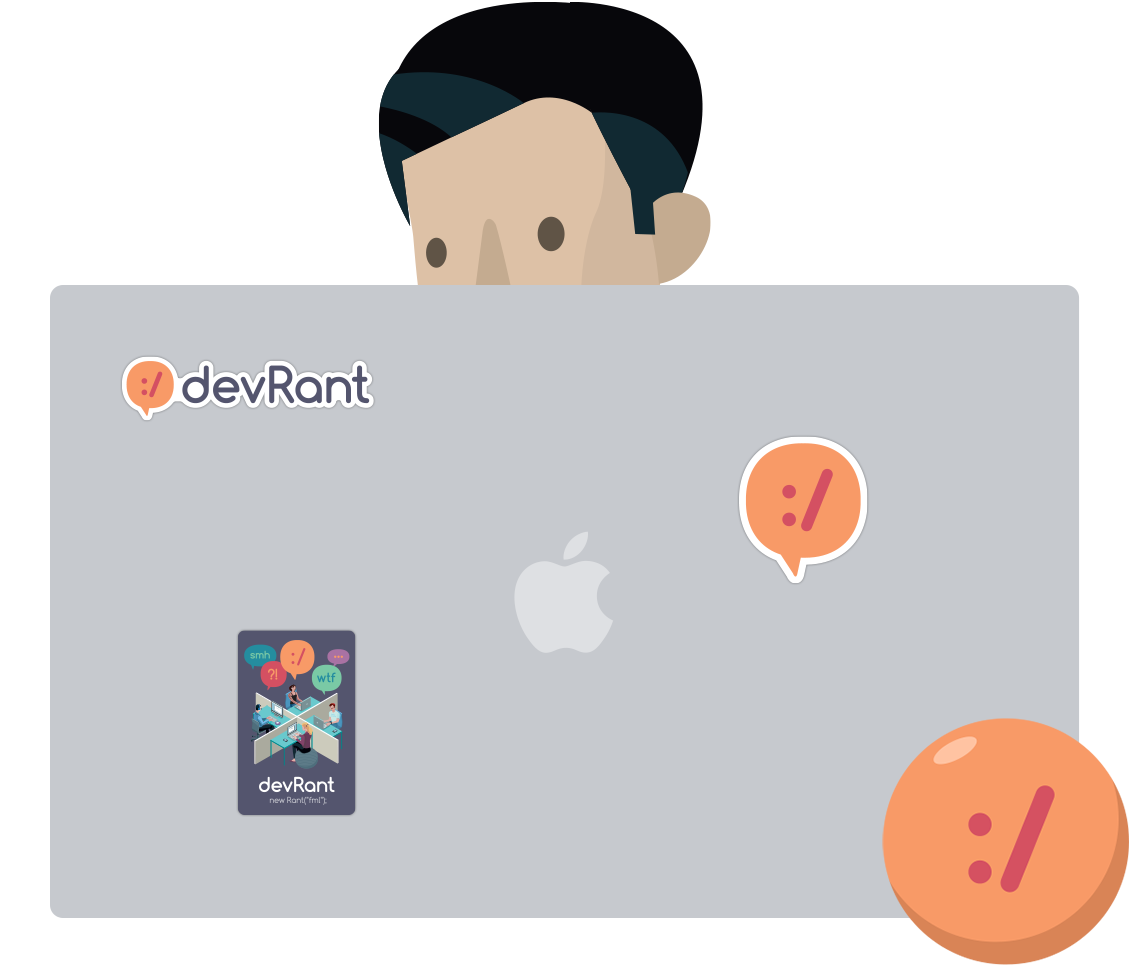

So I managed to get my Minecraft Java edition world and my custom skin to my Xbox One X.
random