Join devRant
Do all the things like
++ or -- rants, post your own rants, comment on others' rants and build your customized dev avatar
Sign Up
Pipeless API
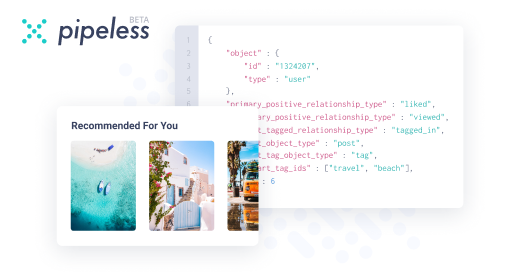
From the creators of devRant, Pipeless lets you power real-time personalized recommendations and activity feeds using a simple API
Learn More
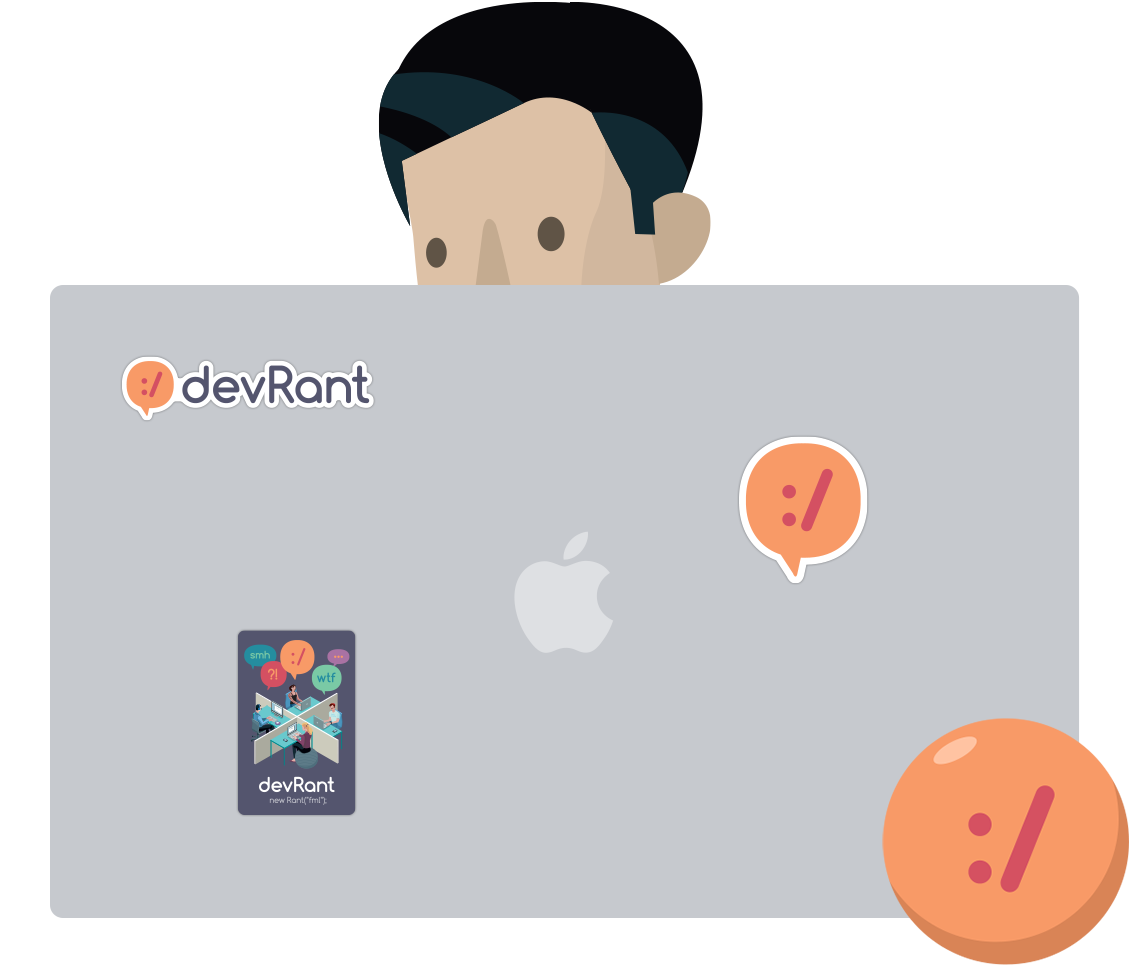


Reanimated an old e-ink tablet today.
First, I didn't even know it needed to be reanimated. I just copied my books there, but it didn't find them. When I connected it again, they were gone.
Factory reset. Format storage. The memory seems empty, but after rebooting I see that everything is still intact.
Ok, imma hit forums then. They tell me I need to replace the internal memory. But isn't that something you need soldering for? Wrong! The internal memory IS JUST A MICRO SD CARD on the motherboard. The card is some cheap no name one, and people tell the similar story of it burning out after like four years of use.
Damn! The vendor has the AUDACITY to charge for signing their firmware to be flashed to a new micro sd card.
But I won't go down this easily. I hit forums again, and apparently there is a tool to sign the firmware yourself, but you need to find the card's serial number. To do that, you have to flash a bootleg tool, boot from that card, and it will show you the data you need. Then, you have to insert them into some shady .ini file (why is everything touching bootleg firmware runs only on windows?).
So I do that. The problem is, I need an image for my book. I find some shady one online, sign & flash it — touchscreen doesn't work. But I have the official firmware. I put two and two together and figure out that if the reader is able to display the ui, it probably has the firmware update tool working. So, immediately after flashing, I launch the firmware update utility that picks up my firmware from the second sd card (yes, they have an additional external slot).
Bingo. It works.
So, here are the steps:
1. Find a shady sd serial number detection tool
2. Flash it on a memory card with a shady vendor-specific flashing tool
3. Insert the new (now shady) card
4. Boot, write down the serial number
5. Find a shady boot image online
6. Edit a shady .ini file of a shady self-signing tool to sign the shady boot image
7. Flash the altered shady boot image with the shady flashing tool on your memory card
8. Copy a shady firmware update on a new card
9. Insert both cards
10. Pray
random