Ranter
Join devRant
Do all the things like
++ or -- rants, post your own rants, comment on others' rants and build your customized dev avatar
Sign Up
Pipeless API
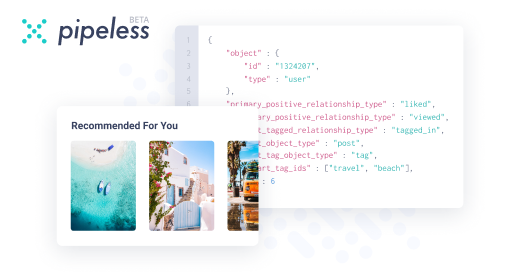
From the creators of devRant, Pipeless lets you power real-time personalized recommendations and activity feeds using a simple API
Learn More
Comments
-
 ddephor43518yYou can hover on the task bar icon of that program, then right-click the preview, click "move" to move the window around with the cursors keys on your keyboard.
ddephor43518yYou can hover on the task bar icon of that program, then right-click the preview, click "move" to move the window around with the cursors keys on your keyboard.
The trick is, that the first press of a cursor key ties your mouse cursor to the window, so you can also move the window around with you mouse into the visible area.
If "move" is not active on the menu the window is minimized or maximized, then you will have to click "restore" first.
No need to change any display settings -
 jobylie66288yHow does this happen? I have my projector set up as a display but it is turned off most of the time. But then I use Windows p in order to have only one active display.
jobylie66288yHow does this happen? I have my projector set up as a display but it is turned off most of the time. But then I use Windows p in order to have only one active display. -
 CWins47428yHaha, got that with Code:Blocks.
CWins47428yHaha, got that with Code:Blocks.
Shift+rightclick opens a context menu with move in that case. -
 ddephor43518yDid you right click on the window preview, which appears when you stay on the task bar icon for a second? There you get the context menu of the window with move, restore and so on.
ddephor43518yDid you right click on the window preview, which appears when you stay on the task bar icon for a second? There you get the context menu of the window with move, restore and so on.
A right click on the task bar icon gives you another menu,which won't help you.
Here's a screenshot of what I mean (german, 'Verschieben' means 'move')
-
 Root771678yIf the window is focused, e.g. when it just opens, move it via the keyboard!
Root771678yIf the window is focused, e.g. when it just opens, move it via the keyboard!
• Alt+Space m (for &move)
• Any arrow key (moves and binds the mouse to it)
• Reposition with the mouse / arrow keys
• Enter/Click to detach.
Done!
You could also use
• Windows+left/right
😊 -
@ddephor No, it doesn't. It appears after xFFFFFFFF (or whatever is the max) units of time. I gave windows preview a long delay in the registry to avoid it from popping up. I never liked it, just as I don't like anything else that pops up, flickers, moves around on the screen, makes noise or in any other way distracts me and hinders my work. I hate distractions.
-
@Ashkin This is the first tip that might actually work for me. I'll definitely give it a try next time a window ends up in the void.
Related Rants
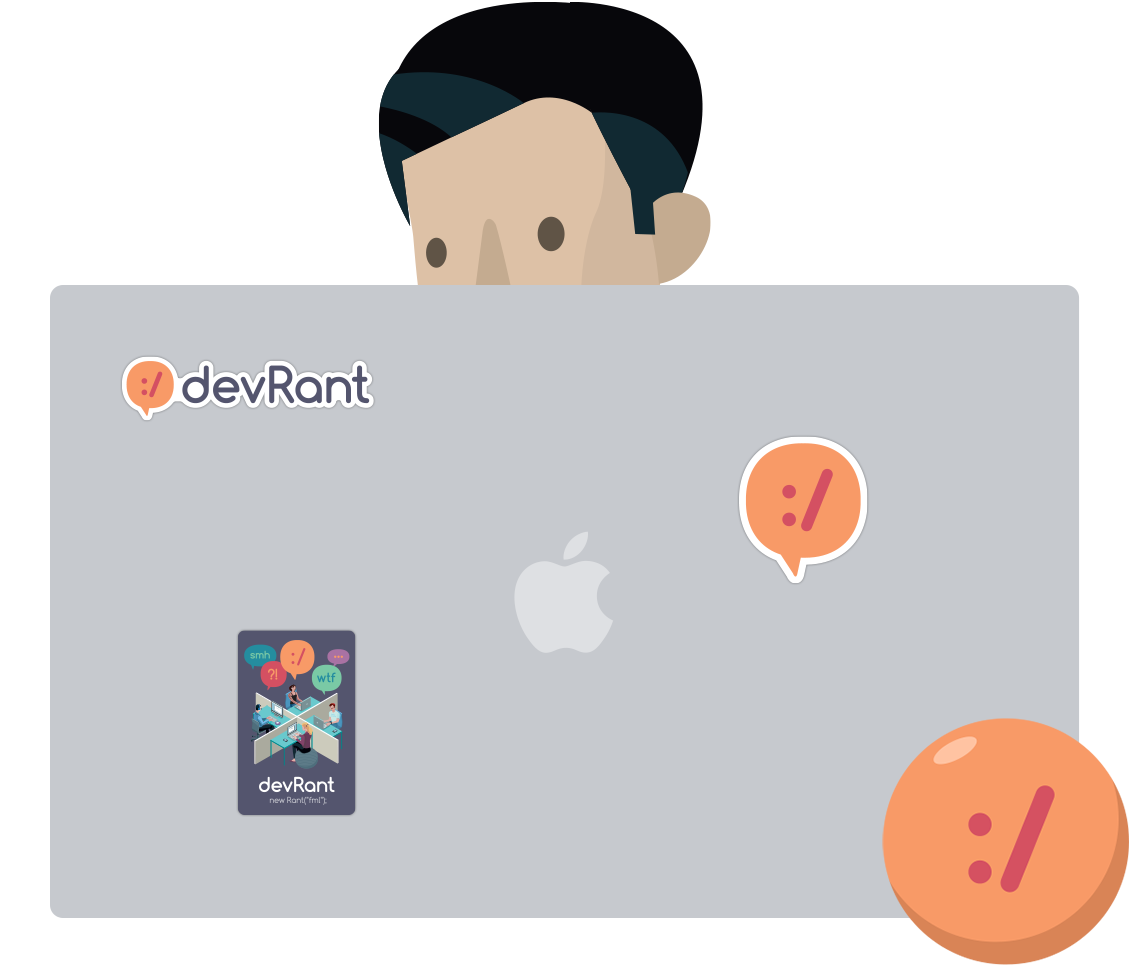
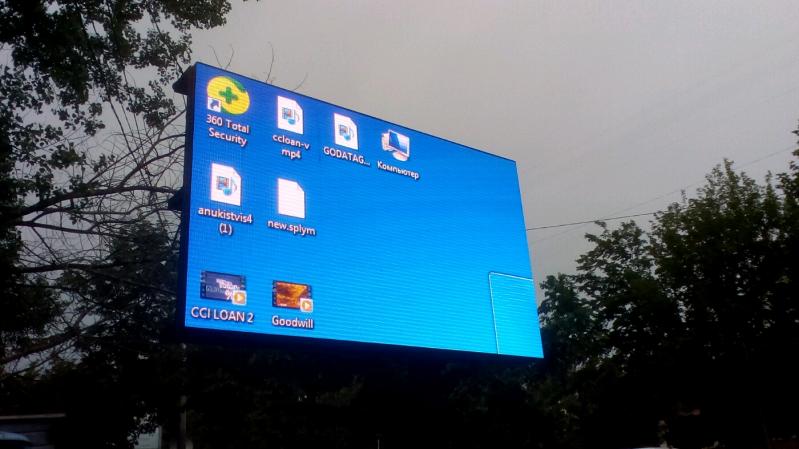 Windows 7 never dies.
Photo taken 10 minutes before a huge rain.
Windows 7 never dies.
Photo taken 10 minutes before a huge rain. I was trying to get some cash from an ATM. Instead of vending bank notes as it should, this happened...
I sti...
I was trying to get some cash from an ATM. Instead of vending bank notes as it should, this happened...
I sti...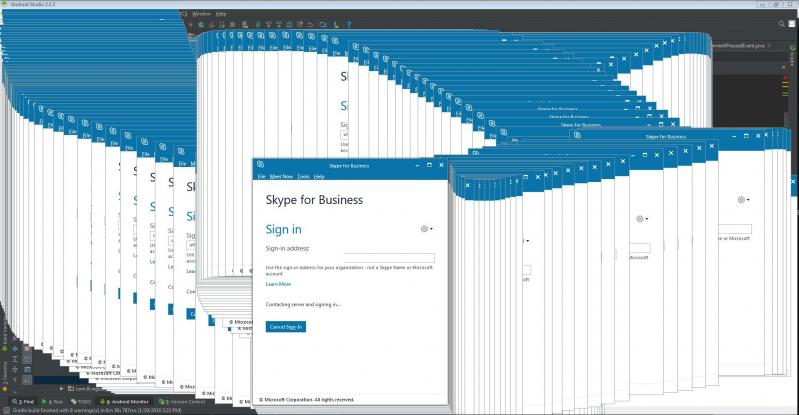 Look what I achieved today in Windows 7. Felt good. Today is a good day....
Look what I achieved today in Windows 7. Felt good. Today is a good day....
AAAARGHH!!! It happens every now and then that when I open a window in a Windows application, the window opens outside the display area, on a non-existing display to the right of my primary screen. There is no other way to access the newly opened window than to go to "Screen resolution" and swap screens 1 and 2 such that the secondary screen thinks it is to the right of the primary screen (although physically it stays to the left of the primary screen). And then, once I've got hold of the window, I swap the screens back. It's just so incredibly annoying and a complete waste of time. This is staring to really get on my nerves! >:(
undefined
windows 7
dual screens
buggy and flat out stupid behaviour