Ranter
Join devRant
Do all the things like
++ or -- rants, post your own rants, comment on others' rants and build your customized dev avatar
Sign Up
Pipeless API
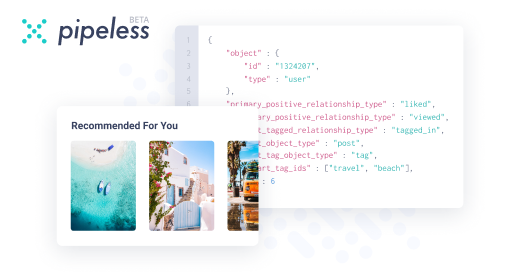
From the creators of devRant, Pipeless lets you power real-time personalized recommendations and activity feeds using a simple API
Learn More
Comments
-
They show pretty clearly if its get or post. And also about the parameters. Maybe its not firefox but you?
-
 Ederbit7217y@Codex404 Sure, it's always a user error.
Ederbit7217y@Codex404 Sure, it's always a user error.
There was no GET request, but a POST with url-encoded parameters. (Yes that's very weird) There, the parameters are listed with the heading 'Form data' versus 'JSON' in a json/POST request.
In a normal GET request, the parameters are easily readable from the url. In a POST however, the url is shown without the parameters. -
 Hazarth91967y@Froot I truly find FFs devtools much better than Chromes. chrome doesnt even allow me to copy the request body by right clicking and using a menu item in the context menu, instead it forces me to select the shit in the right panel manually. If you're working with tools like postman and curl, you really need a reliable way to copy your requests around -_-
Hazarth91967y@Froot I truly find FFs devtools much better than Chromes. chrome doesnt even allow me to copy the request body by right clicking and using a menu item in the context menu, instead it forces me to select the shit in the right panel manually. If you're working with tools like postman and curl, you really need a reliable way to copy your requests around -_- -
 Froot74577y@Hazarth you can copy the request as curl or a bunch of other things by right clicking the request in network tab
Froot74577y@Hazarth you can copy the request as curl or a bunch of other things by right clicking the request in network tab -
 Hazarth91967y@Froot what I mean is, it doesn't have the option to copy raw post body, in FF you go right click>copy>copy POST body
Hazarth91967y@Froot what I mean is, it doesn't have the option to copy raw post body, in FF you go right click>copy>copy POST body
In chrome there is no such option. I have to scroll down to "request payload" click "view source" and then select it and ctrl+c. Which is error prone. If theres a better way in chrome I havent found it :(
Related Rants
-
 fabiomsnunes22Stupidest client ever: I once had a client that requested me a new website, all went well and get paid. After ...
fabiomsnunes22Stupidest client ever: I once had a client that requested me a new website, all went well and get paid. After ... -
 Coffe2Code13
Coffe2Code13 ~During app demo to our client~
- And when you click here the request will be submitted, the admin will be no...
~During app demo to our client~
- And when you click here the request will be submitted, the admin will be no... -
 watzon17
watzon17 This is what happens when you listen to clients
This is what happens when you listen to clients
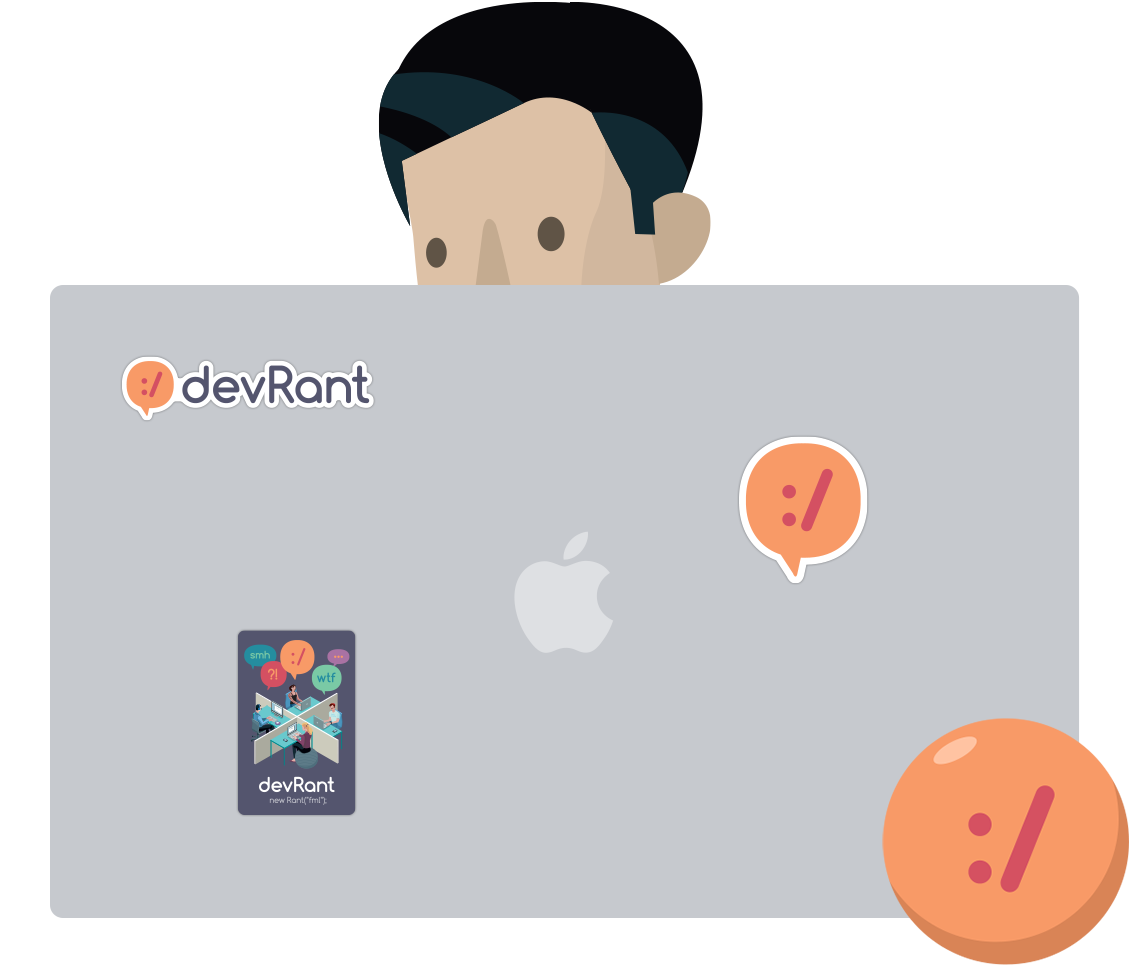
BLOODY FIREFOX DEVELOPER TOOLS
I was troubleshooting an app (inside container) hitting an endpoint. For debugging purposes I tried hitting the endpoint from my machine, but always got a 404.
So in the firefox developer tools under the network section you see all of the requests happening. Every request, application/json or url-encoded, lists its parameters inside the tab 'parameters' tab. I thought that means those parameters were i side the request body.
Turns out I should have sent the parameters as url encoded instead of POSTing JSON as the request body. This took me way too long.
Why not display the request url like http://url?key=value ... Firefox? Eh?
rant
firefox developer tools
json
stupid
requests