Ranter
Join devRant
Do all the things like
++ or -- rants, post your own rants, comment on others' rants and build your customized dev avatar
Sign Up
Pipeless API
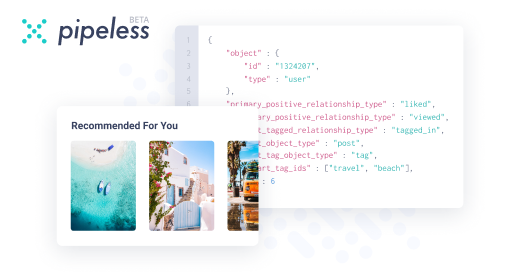
From the creators of devRant, Pipeless lets you power real-time personalized recommendations and activity feeds using a simple API
Learn More
Comments
-
 gdb123110026y@Lor-inc how can i know if an image is already on this site? there is no easy way except browsing all day devrant. =(
gdb123110026y@Lor-inc how can i know if an image is already on this site? there is no easy way except browsing all day devrant. =( -
*clicks 1 button in GUI.
Keep telling yourself that you are "efficient" with CLI. You just never had good GUIs -
@NoToJavaScript
- find the launcher icon
- double-click on it
- if it doesn't launch - you have'nt _double_-clicked it. After waiting a few seconds double-click it again
- wait for the GUI to open up
- navigate in the GUI to the button you need to click
- click the button
- wait for another window to appear on a random spot on the screen
- locate that window, start reading the data.
vs.
- ctrl+alt+t
- ifc[TAB]
- [ENTER]
- read the data
Sure, the button click is way more efficient, isn't it? :)
How long does it take you to navigate to your LAN IP? In GUI, using clicks -- not the cmd.
It takes me ~3 seconds to:
- ctrl+alt+t
- ifc[TAB] | grep inet\ 192
- [ENTER]
netikras@netikras-xps:~$ ifconfig | grep inet\ 192
inet 192.168.122.1 netmask 255.255.255.0 broadcast 192.168.122.255
inet 192.168.1.6 netmask 255.255.255.0 broadcast 192.168.1.255 -
@netikras It takes me 2 clicks to go to LAN settings on a windows 10 PC. 3 clicks to get detailed information on a LAN connexon.
And if it was part of my job, I would’ve found a dedicated GUI for LAN/Network management.
Points from 1 to 4 applied to command line also. Command line is a thing you need to find and lunch and wait for it to start.
Visual 2019 : Me : “hits F5” You : writes manually a build command (about 300 caracters) without misspelling class names. -
@NoToJavaScript Not entirely true.
in many DEs ctrl+alt+t is the default hotkey to launch a terminal. And a terminal is an extremely lightweight application - unless CPUs are all 100% loaded or your system has I/O trouble (D-state processes), terminal opens up as soon as you move your index away from 'T' (in the ctrl+alt+t combination).
P.S. to get a _detailed_ info about a LAN connection is even faster in terminal -- the '| grep inet\ 192' filter is not required, so less typing. It's <2 seconds to have all this info on screen :)
So.. no need to locate the icon, no need to click it. :) And the wait time is only relevant in corner-cases -
@netikras Well, you have automatic short-cut for the first 10 applications pinned on your task bar. No need to locate icon :) (WIN+1, WIN+2 etc).
And why stop here ? Web browser is a GUI. You can use Curl to get the same data.
So yeah, there are cases where CLI is better (Usually for the tasks you do rarely)
But for day to day, the only CLI I use is SQL prompt (with auto complete. Very important that!) (I never found a GUI which has the flexibility of SQL with all needed functions which is faster than writing query manually). -
@NoToJavaScript See, I'm not even starting with customizations :) These are all the defaults so far.
And if we are going the customizations way -- shell has a 'bind' command which can bind any key / combination to any desired command. Be it a massive script, be it a shell alias, be it a simple 'echo hello'. All I have to do is to define the binding in either my ~/.bashrc or ~/.profile.
Soo... Since you are in a GUI and I'm in the terminal, I'm a single F8 click away from my custom predefined runnable. While you still have to use at least 2 keys AFAIK (WIN+<smth>).
'bind' as a native shell feature ;)
And bash has autocompletion since I don't know when... Even old AIXes and SunOS 5.8 boxes had shell autocompletion. And even better - you can build your own autocompletions for any commands you want :) Not just the command names -- for parameters as well.
Try `docker [TAB][TAB]` or `docker run -it [TAB][TAB]`
A matter of taste then? :) Definitely not efficiency. -
@netikras F8 and then what ? Select the actually needed runnable ?
Or you start every session with binding something to F8 ?
So you are limited to 1(!!!) runnable ? -
@NoToJavaScript
netikras@netikras-xps:~$ bind -x '"\e[19~":"echo F8 pressed"'
netikras@netikras-xps:~$ bind -x '"\e[20~":"echo F9 pressed"'
netikras@netikras-xps:~$ bind -x '"\e[19;5~":"echo ctrl+F8 pressed"'
netikras@netikras-xps:~$ bind -x '"\e[20;5~":"echo ctrl+F9 pressed;ifconfig | grep inet\ 192"'
netikras@netikras-xps:~$
F8 pressed
F9 pressed
ctrl+F8 pressed
ctrl+F9 pressed
inet 192.168.122.1 netmask 255.255.255.0 broadcast 192.168.122.255
inet 192.168.1.6 netmask 255.255.255.0 broadcast 192.168.1.255
netikras@netikras-xps:~$
I can bind all the key combinations I want. There's plenty of keys on my keyboard :) And many more combinations.
And when I run out of combinations or start forgetting them -- then there are shell aliases, functions, custom scripts in $PATH.
EDIT: oh, forgot to mention: keybinds, scripts, aliases, functions -- everything can be interactive too! Like asking for a path, IP address, choice ID, etc.
Related Rants
-
 gururaju58*Now that's what I call a Hacker* MOTHER OF ALL AUTOMATIONS This seems a long post. but you will definitely ...
gururaju58*Now that's what I call a Hacker* MOTHER OF ALL AUTOMATIONS This seems a long post. but you will definitely ... -
 linuxxx71This guy at my last internship. A windows fanboy to the fucking max! He was saying how he'd never use anythi...
linuxxx71This guy at my last internship. A windows fanboy to the fucking max! He was saying how he'd never use anythi... -
 creedasaurus63
creedasaurus63 Another dev on my team just got a new machine. Before he came in today I made two separate USB installers and ...
Another dev on my team just got a new machine. Before he came in today I made two separate USB installers and ...
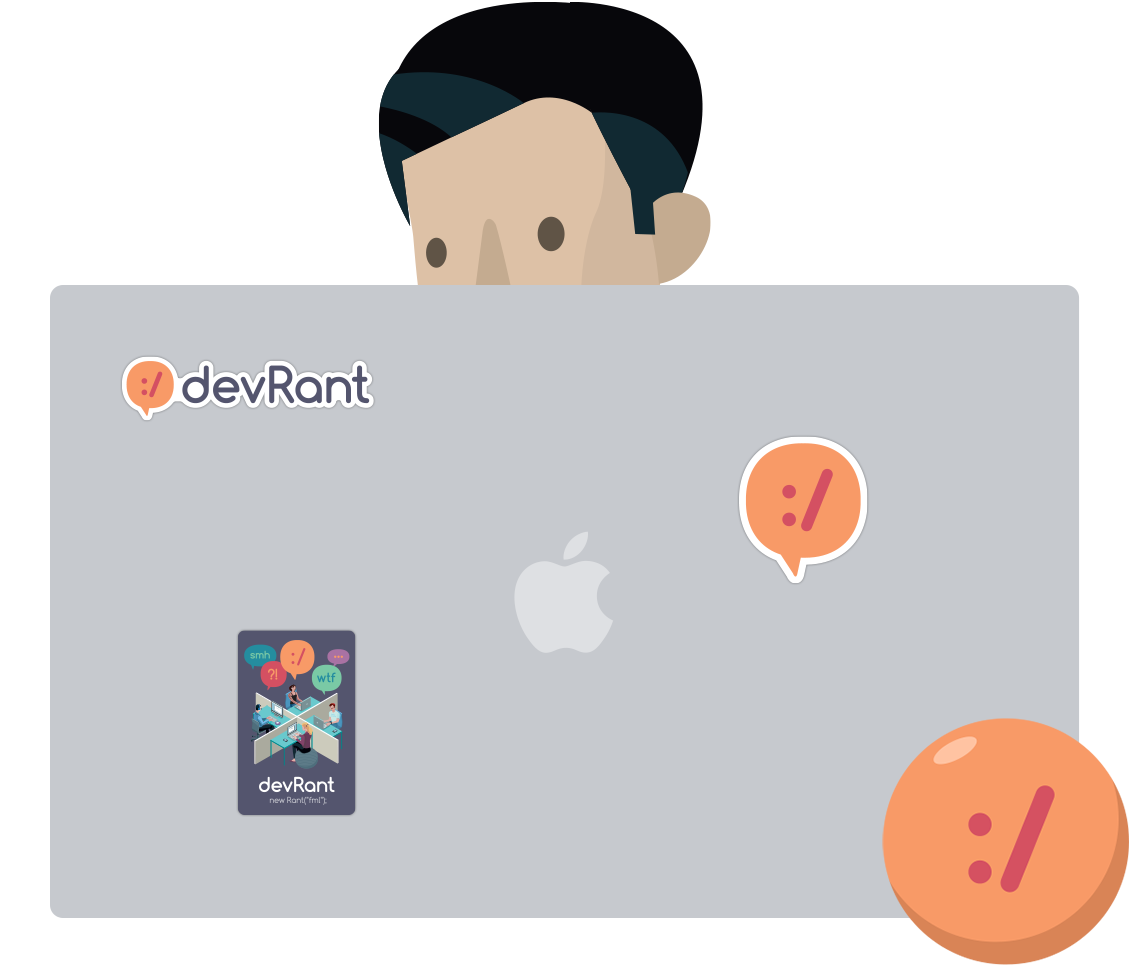
as always
joke/meme
linux
funny
terminal