Ranter
Join devRant
Do all the things like
++ or -- rants, post your own rants, comment on others' rants and build your customized dev avatar
Sign Up
Pipeless API
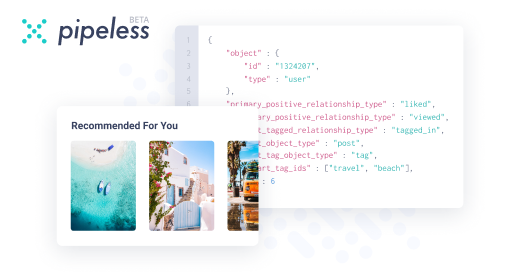
From the creators of devRant, Pipeless lets you power real-time personalized recommendations and activity feeds using a simple API
Learn More
Comments
-
Admin isn't enough for Windows, gives me access denied and I'm in no mood to go into those shitty ass permission management system.
Smh, it's very simple for external apps to get such access with just a prompt and I can't do it via the command prompt. -
@TheAnimatrix Just prefix it with "GodMode" like described at the page I linked above.
No admin privileges required!
I forgot about that, but can't edit the post any more. 😔 -
 hoch102407yI think that GodMode in general isn't very useful.
hoch102407yI think that GodMode in general isn't very useful.
I can find everything myself without something like that and also if I take care of other machines I am not going to somehow enable godmode if its much faster to just search and find. And on my personal machine I also don't need it because I know what I want and where to find it so I don't have any use for that. -
@hoch10 It is far less spectacular than it sounds, right.
But:
> I am not going to somehow enable godmode if its much faster to just search and find
The search field in the GodMode Panel is far superior to the one in the Windows Settings. And more direct. You can't be faster than that. ;-)
( But the subjective speed of something you are very familiar with, is often higher, of course. ^^ ) -
1. Open cmd with admin privileges
2. Type Format C:
3. Press enter
4. Enjoy freedom!
Related Rants
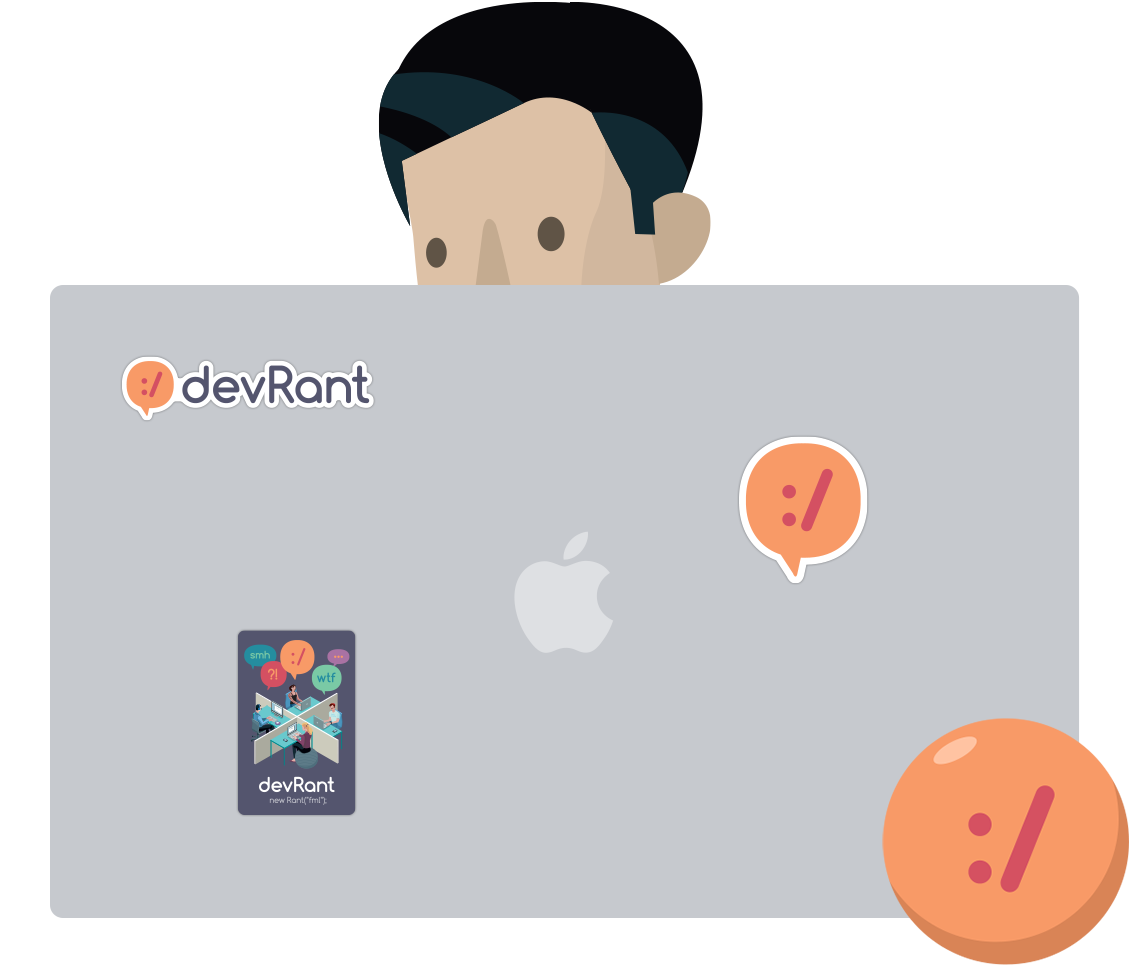

 I just wanted some water :(
I just wanted some water :( Yep that's how I want to wake up, with a mini heart attack ...
Yep that's how I want to wake up, with a mini heart attack ... /*
* First anniversary of devRant unofficial for Windows 10 (UWP)!
*
* Let's celebrate by giving me 500 ++'...
/*
* First anniversary of devRant unofficial for Windows 10 (UWP)!
*
* Let's celebrate by giving me 500 ++'...
"God Mode" in Windows 10:
1. Create a new folder on your desktop. Leave its name to be "New Folder"
2. Open CMD with administrator privileges
3. cd C:\Users\<your username>\Desktop
4. ren "New folder" ".{ED7BA470-8E54-465E-825C-99712043E01C}"
Enjoy direct access to all and every settings. :-)
random
!rant
windows 10
godmode
settings